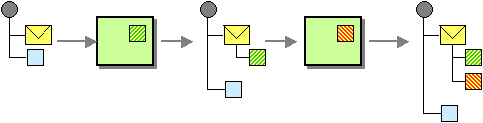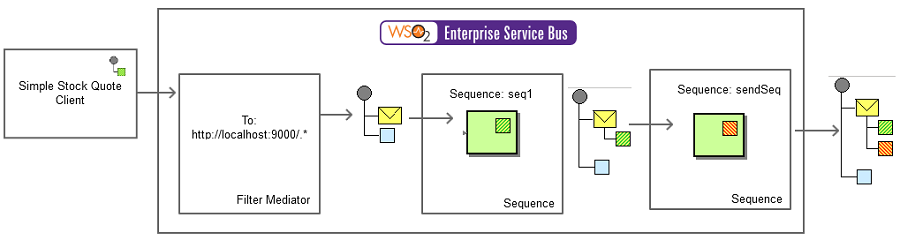This section explains, through an example scenario, how the Message History EIP can be implemented using WSO2 ESB. The following topics are covered:
Introduction to Message History
The Message History EIP is a list of all applications that the message passed through since its origination. It helps analyze and debug the flow of messages in a loosely-coupled system. For more information, refer to http://www.eaipatterns.com/MessageHistory.html.
Figure 1: Message History EIP
Example Scenario for the EIP
Inside WSO2 ESB, a message travels through different paths and different types of mediations. This example scenario demonstrates how to track and remember, in a fine-grained manner, which mediation processes a message passes through inside the ESB. You can store a message in WSO2 ESB using a property mediator. These properties are assigned to the underlying Message Context of a particular sequence a message passes through. In this example, we show how each mediation updates the message history and finally shows it using a Log Mediator.
Implementing the Example Scenario in WSO2 ESB
Getting Started
The diagram below depicts how to simulate the example scenario using the WSO2 ESB.
Figure 2: Example Scenario of the Message History EIP
Environment Set up
1. Download an install the WSO2 ESB from http://wso2.com/products/enterprise-service-bus. For a list of prerequisites and step-by-step installation instructions, refer to Getting Started in the WSO2 ESB documentation.
2. Start the sample Axis2 server instances in ports 9001 and 9002. For instructions, refer to section ESB Samples Setup - Starting Sample Back-End Services in the WSO2 ESB documentation.
ESB Configuration
3. Start the ESB server and log into its management console UI (https://localhost:9443/carbon). In the management console, navigate to Main Menu, click Service Bus and then Source View. Next, copy and paste the following configuration, which helps you explore the example scenario, to the source view.
<?xml version="1.0" encoding="UTF-8"?>
<definitions xmlns="http://ws.apache.org/ns/synapse">
<sequence name="sendSeq">
<property name="sendSeq"
value="*** At Sending Sequence ***"
scope="default"
type="STRING"/>
<log level="custom">
<property name="mainSeq" expression="get-property('mainSeq')"/>
<property name="seq1" expression="get-property('seq1')"/>
<property name="sendSeq" expression="get-property('seq1')"/>
</log>
<send>
<endpoint>
<address uri="http://localhost:9000/services/SimpleStockQuoteService"/>
</endpoint>
</send>
</sequence>
<sequence name="seq1">
<property name="seq1"
value="*** At Sequence 1 ***"
scope="default"
type="STRING"/>
<sequence key="sendSeq"/>
</sequence>
<sequence name="fault">
<log level="full">
<property name="MESSAGE" value="Executing default 'fault' sequence"/>
<property name="ERROR_CODE" expression="get-property('ERROR_CODE')"/>
<property name="ERROR_MESSAGE" expression="get-property('ERROR_MESSAGE')"/>
</log>
<drop/>
</sequence>
<sequence name="main">
<in>
<filter xmlns:ns="http://org.apache.synapse/xsd"
source="get-property('To')"
regex="http://localhost:9000.*">
<then>
<property name="mainSeq" value="** At Main Sequence**"/>
<sequence key="seq1"/>
</then>
<else/>
</filter>
</in>
<out>
<send/>
</out>
<description>The main sequence for the message mediation</description>
</sequence>
</definitions>
Simulating the Sample Scenario
4. Send a request using the Stock Quote client to WSO2 ESB in the following manner. For information about the Stock Quote client, refer to section Sample Clients in the WSO2 ESB documentation.
ant stockquote -Daddurl=http://localhost:9000/services/SimpleStockQuoteService -Dtrpurl=http://localhost:8280/
Note that the message mediates though main, seq1 and sendSeq before reaching the endpoint. Each sequence adds a property to the message, and the final Log mediator at sendSeq puts out those properties as follows:
INFO - LogMediator mainSeq = ** At Main Sequence**, seq1 = *** At Sequence 1 ***, sendSeq = *** At Sequence 1 ***
Similarly, you can add required entries to a message to track and display its mediation history.
How the Implementation Works
Let's investigate the elements of the ESB configuration in detail. The line numbers below refer to the ESB configuration in step 3 above.
- Sequence [line 21 in ESB config] - The sequence with key seq1 defines a Message Context property called seq1 and calls the sequence sendSeq.
- Sequence [line 38 in ESB config] - This is the main sequence that is invoked when the ESB receives a request. The main sequence filters the messages (line 40 in ESB config) to see if the request is going to an endpoint that begins with http://localhost:9000/. If so, a Message Context property called mainSeq is defined, and the sequence seq1 is invoked.
- Sequence [line 4 in ESB config] - The sequence with key send_seq defines a Message Context property called sendSeq. It then logs the properties by calling the get-property xPath function for the properties set in all the sequences, namely mainSeq, seq1 and sendSeq. After logging this information, the Send mediator is called to forward the message to the endpoint.