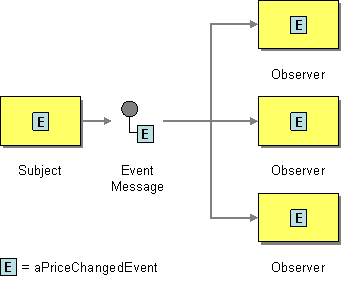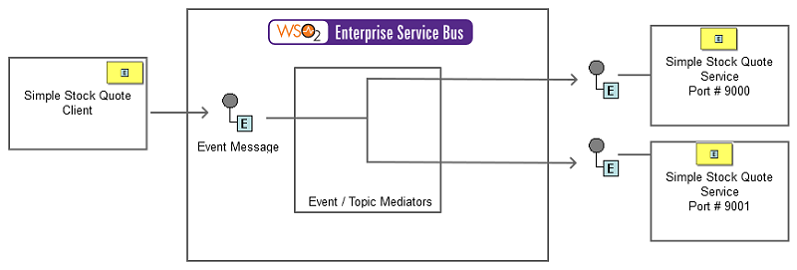This site contains the documentation that is relevant to older WSO2 product versions and offerings.
For the latest WSO2 documentation, go to https://wso2.com/documentation/.
Event Message
This section explains, through an example scenario, how the Event Message EIP can be implemented using the ESB profile of WSO2 EI. The following topics are covered:
Introduction to Event Message
The Event Message EIP is used for reliable, asynchronous event notification between applications. For more information, refer to http://www.eaipatterns.com/EventMessage.html.
Figure 1: Event Message EIP
Sample scenario
When a subject has an event to be announced, it will crate an event object, wrap it in a message, and send it to a set of subscribers. This example scenario depicts several Axis2 server instances as subscribers. When a message arrives to the ESB profile, it will be transmitted through the event mediator to each of these server instances that acts as a subscriber.
The diagram below depicts how to simulate the example scenario using the ESB profile.
Figure 2: Example Scenario of the Event Message EIP
Before digging into implementation details, let's take a look at the relationship between the example scenario and the Event Message EIP by comparing their core components.
| Event Message EIP (Figure 1) | Event Message Example Scenario (Figure 2) |
|---|---|
| Subject | Stock Quote Client |
| Event Message | Event, Topic |
| Observer | Stock Quote Service Instance |
The ESB configuration
Given below is the ESB configuration of this sample. Log in to the Management Console of the ESB profile, click Main, and then click Source View in the Service Bus menu to view this.
<?xml version="1.0" encoding="UTF-8"?>
<definitions xmlns="http://ws.apache.org/ns/synapse">
<proxy name="EventMessageProxy" transports="https http" startOnLoad="true" trace="disable">
<target>
<inSequence>
<event topic="stockquote" />
</inSequence>
<outSequence>
<send />
</outSequence>
</target>
</proxy>
</definitions>
How the implementation works
Let's investigate the elements of the configuration in detail. The line numbers below are mapped with the configuration shown above.
- Event [line 12 of config] - Sends incoming events to the topics that you created earlier.
Simulating the sample scenario
Now, let's try out the sample scenario explained above.
Setting up the environment
- Download the
Event-Message.zip, which includes the artifacts of this sample and follow the steps in Simulating a Sample Scenario. - Follow the steps below to create an event.
- Start the ESB profile and log into its Management Console. For instructions, see Starting the ESB profile in WSO2 EI Documentation.
- Select the Topics menu from the Main menu, and then select the Add sub menu.
- Enter the name
stockquotefor the topic and then click Add Topic. - In the Topic Browser tree, click the newly created
stockquotetopic and then click Subscribe to create a static subscription. - Enter the value
http://localhost:9000/services/SimpleStockQuoteServicein the Event Sink URL field and click Subscribe. - Repeat these steps to add another subscriber in port 9001.
Executing the sample
Send the following message from a SOAP client like SoapUI to the ESB profile.
<soapenv:Envelope xmlns:soapenv="http://schemas.xmlsoap.org/soap/envelope/" xmlns:ser="http://services.samples" xmlns:xsd="http://services.samples/xsd">
<soapenv:Header/>
<soapenv:Body>
<ser:getQuote>
<ser:request>
<xsd:symbol>foo</xsd:symbol>
</ser:request>
</ser:getQuote>
</soapenv:Body>
</soapenv:Envelope>
Observe the two Axis2 server instances. Both instances will receive the request, which was sent from the client.
Ouput of both Axis Server consoles:
samples.services.SimpleStockQuoteService :: Generating quote for : foo
You don't get a response in the Soap Ui.