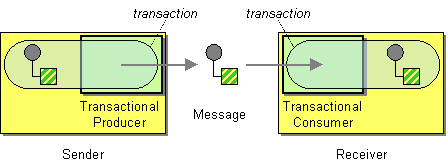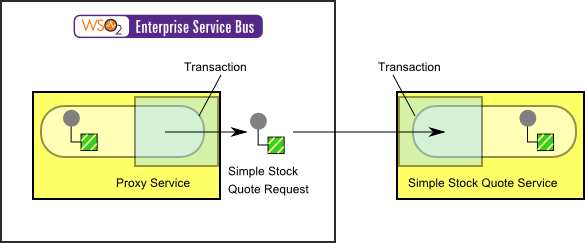This section explains, through an example scenario, how the Transactional Client EIP can be implemented using WSO2 ESB. The following topics are covered:
Introduction to Transactional Client
The Transactional Client EIP controls its transactions with the messaging system. It makes the client’s session with the messaging system transactional so that the client can specify transaction boundaries. For more information, refer to http://www.eaipatterns.com/TransactionalClient.html.
Figure 1: Transactional Client EIP
Example scenario
In many business scenarios, there can be data losses when transferring from one section to another, due to crashes and other interruptions. This example scenario demonstrates how messages containing the MESSAGE_COUNT value (MESSAGE_COUNT=1) are assumed to be causing a failure in mediation, and how to transactions guarantee that data will not be lost.
There are two ways to implement transaction in WSO2 ESB as follows.
The ESB can control transactional behavior with a JMS queue, and by simulating the Transactional Client EAI pattern. For information on Transactions in WSO2 ESB, refer to section Transactional ESB in WSO2 ESB documentation.
The diagram below depicts how to simulate the example scenario using the WSO2 ESB.
Figure 2: Example Scenario of the Transactional Client EIP
Before digging into implementation details, let's take a look at the relationship between the example scenario and the Transactional Client EIP by comparing their core components.
| Figure 1: Transactional Client EIP | Figure 2: Transactional Client Example Scenario |
|---|---|
| Transactional Producer | Proxy Service inSequence |
| Message | Simple Stock Quote Request |
| Transactional Consumer | Simple Stock Quote Service |
Environment setup
- Download an install the WSO2 ESB from http://wso2.com/products/enterprise-service-bus. For a list of prerequisites and step-by-step installation instructions, refer to Getting Started in the WSO2 ESB documentation.
- Download and install a JMS server. We use ActiveMQ as the JMS provider in this example.
- In order to enable the JMS transport, edit
<ESB_HOME>/repository/conf/axis2/axis2.xmlas follows.
- Uncomment the Axis2
t ransport listenerconfiguration for ActiveMQ as follows:
<transportReceiver name="jms" class="org.apache.axis2.transport.jms.JMSListener">...
Set the
transport.jms.SessionTransactedparameter to true. After making this update, thetransportReceiversection in axis2.xml should look as follows:<transportReceiver name="jms" class="org.apache.axis2.transport.jms.JMSListener"> <parameter name="myQueueConnectionFactory" locked="false"> <parameter name="java.naming.factory.initial" locked="false">org.apache.activemq.jndi.ActiveMQInitialContextFactory</parameter> <parameter name="java.naming.provider.url" locked="false">tcp://localhost:61616</parameter> <parameter name="transport.jms.ConnectionFactoryJNDIName" locked="false">QueueConnectionFactory</parameter> <parameter name="transport.jms.ConnectionFactoryType" locked="false">queue</parameter> <parameter name="transport.jms.SessionTransacted">true</parameter> </parameter> <parameter name="default" locked="false"> <parameter name="java.naming.factory.initial" locked="false">org.apache.activemq.jndi.ActiveMQInitialContextFactory</parameter> <parameter name="java.naming.provider.url" locked="false">tcp://localhost:61616</parameter> <parameter name="transport.jms.ConnectionFactoryJNDIName" locked="false">QueueConnectionFactory</parameter> <parameter name="transport.jms.ConnectionFactoryType" locked="false">queue</parameter> <parameter name="transport.jms.SessionTransacted">true</parameter> </parameter> </transportReceiver>
- Uncomment the Axis2
transport senderconfiguration as follows:
<transportSender name="jms" class="org.apache.axis2.transport.jms.JMSSender"/>
- Uncomment the Axis2
- Copy the following ActiveMQ client jar files to
<ESB_HOME>/repository/components/libdirectory. It allows the ESB to connect to the JMS provider.- activemq-core-5.2.0.jar
- geronimo-j2ee-management_1.0_spec-1.0.jar
- You need to add a custom mediator called
MessageCounterMediator. DownloadMessageCounterMediatorfile and place it in<ESB_HOME>/repository/components/libfolder. To learn how to write custom mediators, refer to Writing Custom Mediator Implementations guide in WSO2 ESB documentation. - Start the ActiveMQ (or equivalent JMS Server) and WSO2 ESB.
- Start the sample Axis2 server. For instructions, refer to section ESB Samples Setup - Starting Sample Back-End Services in the WSO2 ESB documentation.
ESB configuration
Start the ESB server and log into its management console UI (https: //localhost:9443/carbon ). In the management console, navigate to Main Menu, click Service Bus and then Source View. Next, copy and paste the following configuration, which helps you explore the example scenario, to the source view.
<definitions xmlns="http://ws.apache.org/ns/synapse">
<proxy name="StockQuoteProxy" startOnLoad="true" trace="disable">
<target>
<inSequence>
<!-- Setting MESSAGE_COUNT value -->
<class name="org.wso2.esb.client.MessageCounterMediator"/>
<log level="full">
<property name="MESSAGE*ID" expression="get-property('MESSAGE_COUNT')"/>
</log>
<switch source="get-property('MESSAGE_COUNT')">
<case regex="1">
<!-- Undesired MESSAGE_COUNT value -->
<property name="SET_ROLLBACK_ONLY" value="true" scope="axis2"/>
<log level="custom">
<property name="Transaction Action" value="Rollbacked"/>
</log>
</case>
<default>
<log level="custom">
<property name="Transaction Action" value="Committed"/>
</log>
<send>
<endpoint name="proxy_endpoint">
<address uri="http://localhost:9000/services/SimpleStockQuoteService"/>
</endpoint>
</send>
</default>
</switch>
<property name="OUT_ONLY" value="true"/>
</inSequence>
</target>
<publishWSDL uri="file:repository/samples/resources/proxy/sample_proxy_1.wsdl"/>
<parameter name="transport.jms.ContentType">
<rules>
<jmsProperty>contentType</jmsProperty>
<default>application/xml</default>
</rules>
</parameter>
</proxy>
<sequence name="main">
<log/>
<drop/>
</sequence>
</definitions>
Simulating the sample scenario
Use the jmsclient that comes with WSO2 ESB by default, to send messages to JMS Queue in ActiveMQ as follows:
ant jmsclient -Djms_type=pox -Djms_dest=dynamicQueues/StockQuoteProxy -Djms_payload=WSO2
Note in the console of WSO2 ESB that the first attempt will rollback and the second attempt will be committed.
[2012-10-26 22:55:32,520] INFO - LogMediator To: , MessageID: ID:buddhima-pc-59457-1351272332247-1:1:1:1:1, Direction: request, MESSAGE*ID = 1, Envelope: <?xml version='1.0' encoding='utf-8'?><soapenv:Envelope xmlns:soapenv="http://schemas.xmlsoap.org/soap/envelope/"><soapenv:Body><m:placeOrder xmlns:m="http://services.samples">
<m:order>
<m:price>87.63805687450525</m:price>
<m:quantity>18427</m:quantity>
<m:symbol>WSO2</m:symbol>
</m:order>
</m:placeOrder></soapenv:Body></soapenv:Envelope>
[2012-10-26 22:55:32,521] INFO - LogMediator Transaction Action = Rollbacked
[2012-10-26 22:55:33,541] INFO - LogMediator To: , MessageID: ID:buddhima-pc-59457-1351272332247-1:1:1:1:1, Direction: request, MESSAGE*ID = 2, Envelope: <?xml version='1.0' encoding='utf-8'?><soapenv:Envelope xmlns:soapenv="http://schemas.xmlsoap.org/soap/envelope/"><soapenv:Body><m:placeOrder xmlns:m="http://services.samples">
<m:order>
<m:price>87.63805687450525</m:price>
<m:quantity>18427</m:quantity>
<m:symbol>WSO2</m:symbol>
</m:order>
</m:placeOrder></soapenv:Body></soapenv:Envelope>
[2012-10-26 22:55:33,541] INFO - LogMediator Transaction Action = Committed
How the implementation works
Let's investigate the elements of the ESB configuration in detail. The line numbers below are mapped with the ESB configuration illustrated in step 7 above.
- class [line 11 in ESB config] - A Custom mediator called
MessageCountMediatoris loaded. This mediator keeps track of the number of messages that pass through the sequence it calls, by updating the value of a variable namedMESSAGE_COUNT. - switch [line 17 in ESB config] - The Switch mediator checks the value of
MESSAGE_COUNT. - case [line 19 in ESB config] - If the value of
MESSAGE_COUNTis 1, then the transaction is considered to have failed, and no message will be put on the send channel. - default [line 27 in ESB config] - The default action of the switch case flow control. This occurs when the
MESSAGE_COUNTis anything but 1. The message is put on the send channel, and the transaction is considered a success.