This site contains the documentation that is relevant to older WSO2 product versions and offerings.
For the latest WSO2 documentation, visit https://wso2.com/documentation/.
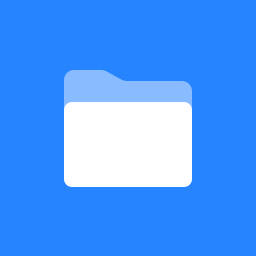 WSO2 Gadget Server Documentation
WSO2 Gadget Server Documentation
The WSO2 Gadget Server (GS) is a 100% open source, lean and light-weight, enterprise-grade gadget repository and portal solution available under the Apache Software License 2.0. It provides a presentation platform for enterprise mashups and services. The portal platform enables re-purposing and unification of existing services in an organization's Service Oriented Architecture.
Gadgets in the WSO2 Gadgets Server are adhering to the Google Gadgets Specification. As a result, they can be hosted anywhere, which increases scalability and allows organizations to leverage existing services and code to satisfy new user requirements. The WSO2 Gadget Server powers the rendering and management of gadgets according to the preference of the business user via a drag-and-drop layout, per-gadget settings and different tabs for gadget categorization among others.
The WSO2 Gadget Server's enterprise gadget repository allows business users to pick and choose additional, recommended gadgets to be added to their individual portal pages. This repository helps enterprises govern the gadgets exposed to the end-users, while the users get to rate and comment on each gadget found in the repository.
About the Documentation
This is the official, released WSO2 Gadget Server Documentation, hosted at: http://docs.wso2.org/wiki/display/GS140/WSO2+Gadget+Server+Documentation.
The purpose of this documentation is to provide you with information for setting up, configuring and implementing the WSO2 Gadget Server. To find a specific topic in a particular section, click on the topic name in the Table of Contents.
Preparing to Print
To export the entire documentation, a selected portion or a single page to PDF format, select Browse -> Advanced menu and you will see several export options on the left hand side panel.
To download a PDF of this document or a selected part of it, click here (generate only one PDF at a time). To export to a different format, click the Browse menu at the top of this screen, click Space Operations, and then select an Export option.
