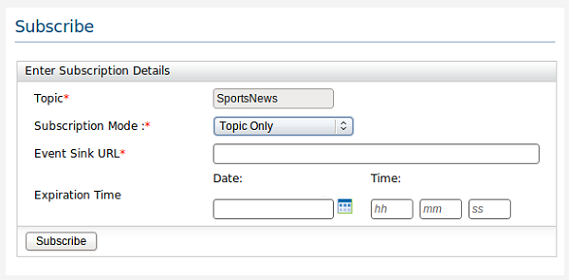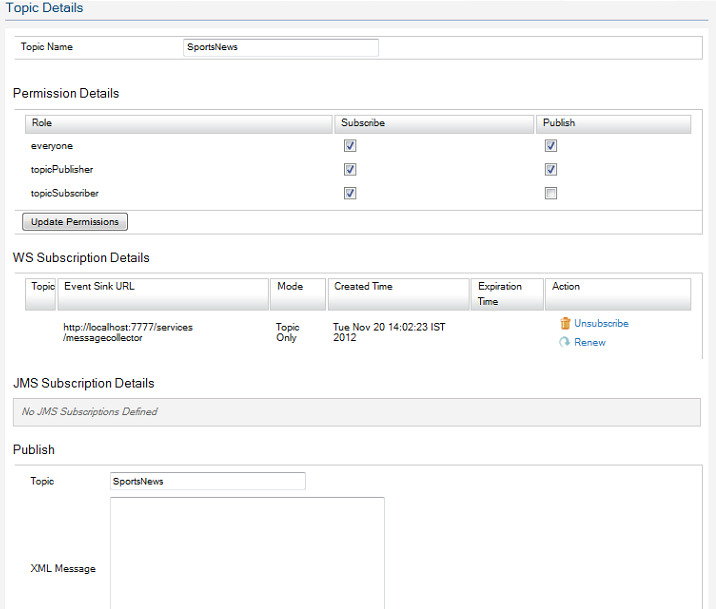Managing Topics and Subscriptions
The WSO2 MB management console provides capability to create/delete topics and subtopics and to subscribe to topics through a simplified UI. Users can view all the topics available in the server in a tree view and perform various management operations with point-and-click simplicity.
Follow the instructions in the sections below to view and manage topics and subscriptions:
Adding topics
1. Log in to the management console and click Topics -> Add in the Main tab.
2. In the Add Topic window that appears, provide the required details and click Add Topic.
- Topic: Name of the topic
- Permissions: This section lists out all user roles in the server from which required roles can be granted permissions. For information on adding user roles to the server, see Adding and Deleting User Roles.
- Publish: The role has permission to add topics to the server.
- Subscribe: The role has permission to subscribe to a published topic.
3. If the topic is added successfully, a message appears. Click OK to view the topic browser where the newly added topic is listed in a tree view.
4. Initially, this tree view does not display any of the operations available for the topic. Click on the topic to view all the operations available.
Adding tenant-specific topics
Topics created by external client applications are listed the same way in a tree view when you are in the default "Super Tenant" mode. When a topic is created from a tenant other than the super tenant, the topic appears inside the tenant domain in the tree view. For example, if the tenant domain is "a.com" and the topic name is "myTopic", the topic is displayed as follows:
When creating a JMS subscription in tenant mode, the username and topic name should be set in the following manner:
username =username!tenantdomain
Example: username =rohana!rohana.com;
topicName = tenantdomain/topicName;
Example: topicName = rohana.com/Kumara;
Adding subtopics
You can add a subtopic under an existing topic by clicking Add Subtopic in the Topic Browser window. The information that should be provided when adding a subtopic is the same as when adding a main topic, as described in step 2.
Once a subtopic is added, it will be displayed in the Topic Browser window under the main topic.
To add a topic directly to the root, refer to step 2.
Subscribing to a topic
You can subscribe to a topic by clicking Subscribe in the Topic Browser window.
The Subscribe window appears, through which all subscriptions for a particular topic can be done.
The following table shows descriptions of the parameters displayed on this window:
| Parameter | Description |
|---|---|
| Topic | Does not need to be specified again as it is automatically set. |
| Subscription Mode | Specify whether to subscribe to this topic only or to hierarchical topics.
|
| Event Sink URL | URL which the subscriber should provide to receive events published. When events are published to the topic, they are sent to the URL specified here. |
| Expiration Time | User can specify the expiration time of the subscription. This is not a mandatory parameter, and if user leaves it blank, the subscription will be active indefinitely. |
Viewing details
You can view the details of a topic by clicking Details in the Topic Browser window. The Topic Details window appears.
The following table shows descriptions of the parameters on this page:
| Detail | Description |
|---|---|
| Permission Details | Permissions related to the topic can be viewed here. Permissions can be changed by clearing or selecting the provided check boxes and clicking Update Permissions once done. |
| WS Subscription Details | All the WS subscriptions for the topic and its children are listed here. The following links are associated with each WS subscription.
|
| JMS Subscription Details | All the durable and non durable JMS subscriptions are listed here. |
| Publish | Publish a sample XML message to a topic. When there is a subscription for the topic, the event sink URL receives the XML message specified here. Click the Publish button after placing the XML message in the provided space. |
Deleting a topic
Deletes the topic from the server. To delete a topic, the subscription count for that topic and its children should be zero. If not, an error message appears specifying that there are subscriptions for the topic or its children.