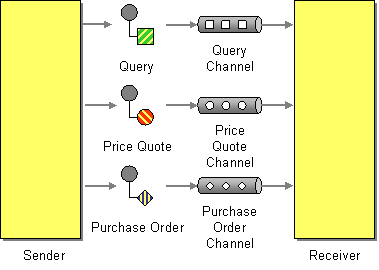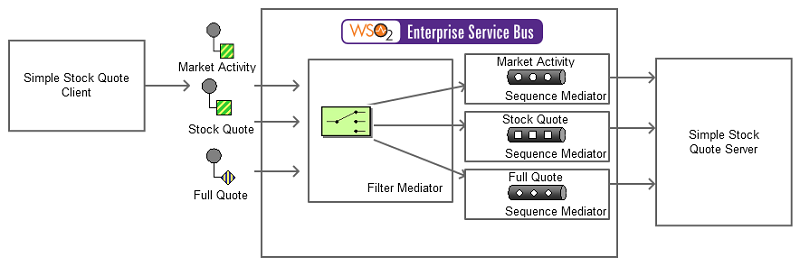This section explains, through an example scenario, how the Datatype Channel EIP can be implemented using the WSO2 ESB. The following topics are covered:
Introduction to Datatype Channel
This EIP creates a separate channel for each type of data so that all the messages on a given channel will contain the same data type. The sender, who knows the data type, should select the appropriate channel on which to send the message. The receiver identifies the type of data a message contains, based on the channel in which it is received.
For more information, go to Data Type Channel.
Figure 1: Datatype Channel EIP
Example scenario
The example scenario depicts a Stock Quote service deployed in Axis2 server. It offers several service operations to the user. The ESB uses the filter mediator to identify each action that is specified by the sender and diverts the request into the appropriate sequence. Each sequence acts as a separate channel. The sender experiences the decomposition of channels through a log message indicated by the ESB. There will be a different log message for each operation the sender requests.
The diagram below depicts how to simulate the example scenario using the ESB.
Figure 2: Example scenario of the Datatype Channel EIP
Before digging into implementation details, let's take a look at the relationship between the example scenario and the Datatype Channel EIP by comparing their core components.
| Datatype Channel EIP (Figure 1) | Datatype Channel Example Scenario (Figure 2) |
|---|---|
| Sender | Client |
| Datatype Channel | Filter and Sequence mediators of the ESB. The Filter Mediator specifies the datatype channel to use, and the ESB profile each datatype channel as a Sequence Mediator. |
| Receiver | Stock Quote Service |
The ESB configuration
Given below is the ESB configuration for simulating the example scenario explained above.
<definitions xmlns="http://ws.apache.org/ns/synapse">
<endpoint name="StockQuoteReceiver">
<address uri="http://localhost:9000/services/SimpleStockQuoteService"/>
</endpoint>
<sequence name="MarketActivity">
<log level="custom">
<property name="Messaging_Channel" value="MARKET_ACTIVITY"/>
</log>
<send>
<endpoint key="StockQuoteReceiver"/>
</send>
</sequence>
<sequence name="FullQuote">
<log level="custom">
<property name="Messaging_Channel" value="FULL_QUOTE"/>
</log>
<send>
<endpoint key="StockQuoteReceiver"/>
</send>
</sequence>
<sequence name="StockQuote">
<log level="custom">
<property name="Messaging_Channel" value="STOCK_QUOTE"/>
</log>
<send>
<endpoint key="StockQuoteReceiver"/>
</send>
</sequence>
<proxy name="datatype-channel-proxy" startOnLoad="true" transports="http https">
<target>
<log/>
<inSequence>
<switch source="get-property('Action')">
<case regex="/*urn:getQuote/*">
<sequence key="StockQuote"/>
</case>
<case regex="/*urn:getFullQuote/*">
<sequence key="FullQuote"/>
</case>
<case regex="/*urn:getMarketActivity/*">
<sequence key="MarketActivity"/>
</case>
</switch>
</inSequence>
<outSequence>
<respond/>
</outSequence>
</target>
</proxy>
</definitions>
The configuration elements
The elements used in the above ESB configuration are explained below.
- <endpoint> - Defines an endpoint referenced by a name that contains an
<address>element with the endpoint address of a particular service. - <sequence> - The Sequence Mediator defines a sequence block, callable by its key (defined in the name attribute). Each sequence block has its own
<in>and<out>blocks. - <sequence main> - The main sequence that is always run first.
<filter> - A Filter mediator that uses the
get-propertyXPath expression to find theActionfield from the SOAP header. The regular expression that is defined in the Regex attribute tries to match the value in the Action field. If successfully matched, it calls the relevant sequence by its key. In line 55, ifget-property('Action')returnsurn:getQuote, theStockQuotesequence defined in line 39 is called.
Simulating the example scenario
Now, let's try out the example scenario explained above.
Setting up the environment
You need to set up the ESB, and the back-end service:
- Download the
Datatype_1.0.0.zipfile, which includes the ESB configuration described above. - See Setting up the Environment for instructions on setting up the ESB and the back-end service.
Executing the sample
Let's send a request to the ESB using the Stock Quote Client application. Find out more about the Stock Quote Client from the ESB documentation.
- Open a new terminal, and navigate to the
<ESB_HOME>/samples/axis2Client/directory. The Stock Quote client application is stored in this directory. Execute the following command to send the request to the ESB.
ant stockquote -Dtrpurl=http://localhost:8280/services/datatype-channel-proxy -Dmode=quote
Analyzing the output
When you execute the command above, the ESB first receives the message and then routes it to the back-end service (StockQuoteService). The following output will be printed on the Axis2 server's console:
Stock Client Console output :
Standard :: Stock price = $172.81050109499768
Axis2 server console output:
samples.services.SimpleStockQuoteService :: Generating quote for : IBM
ESB Profile logs:
INFO - LogMediator Messaging_Channel = STOCK_QUOTE
Also execute the below commands, and observe the ESB profile log of the corresponding values: STOCK_QUOTE, MARKET_ACTIVITY and FULL_QUOTE.
- ant stockquote -Dtrpurl=http://localhost:8280/services/datatype-channel-proxy -Dmode=marketactivity
ant stockquote -Dtrpurl=http://localhost:8280/services/datatype-channel-proxy -Dmode=fullquote
Notice the following respective output.
Stock Client Console output :
Activity :: Average price = $123.67485145988432
Full :: Average price = $125.67875616729333
Axis2 server console output:
- samples.services.SimpleStockQuoteService :: Generating Market activity report for : [JLN, FDZ, EQR, XNV, RDR, CZC, LIY, ZEP, ZJX, GWO, STS, NQU, RMA, UUR, PFL, ZEF, IYU, ZLV, KTW, PUN, IOZ, PZJ, HAE, PSL, CQM, CLX, BWI, UYF, QWC, EKB, LMM, UQI, GZA, KRC, GFB, DWM, ETA, SRS, VEP, ZTS, TNE, FJF, LNV, QBY, ZIO, HBS, IIW, SNO, MMO, BTY, OGJ, OUW, CLW, OZT, MXB, HNK, FQC, VEI, BLD, LUP, PHR, JUQ, MZM, GIL, EVE, UAH, SHV, WYS, MAG, XBX, ZYB, MUX, MUO, DAM, DVR, RDF, LGB, KGS, DWP, ZAG, SDF, BSF, CTX, MKG, YTO, RRX, OVJ, MEZ, ODU, JGU, GQB, SLW, UCQ, GDI, DIO, BKV, UUQ, JES, TAZ, AAU]
samples.services.SimpleStockQuoteService :: Full quote for : IBM
ESB Profile logs:
INFO - LogMediator Messaging_Channel = MARKET_ACTIVITY
INFO - LogMediator Messaging_Channel = FULL_QUOTE