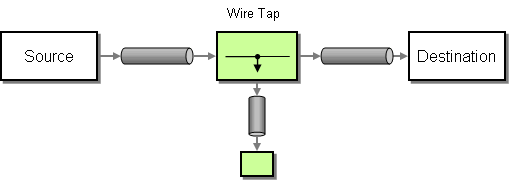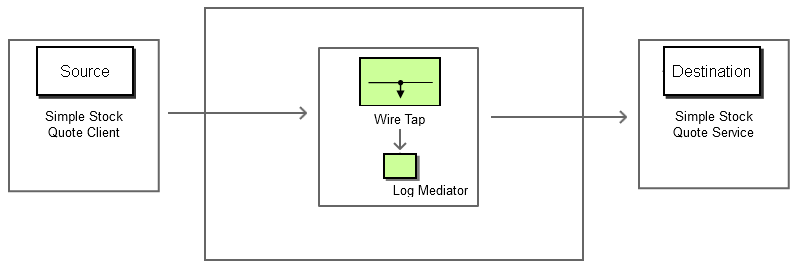The content in this documentation is for older versions of WSO2 products. For updated information on Enterprise Integration Patterns, go to the latest Micro Integrator documentation.
Wire Tap
This section explains, through an example scenario, how the Wire Tap EIP can be implemented using WSO2 ESB. The following topics are covered:
Introduction to Wire Tap
The Wire Tap EIP inspects messages that travel on a Point-to-Point Channel EIP. It inserts a simple Recipient List into the channel that publishes each incoming message to the main channel and a secondary channel. For more information, refer to http://www.eaipatterns.com/WireTap.html.
Figure 1: Wire Tap EIP
Example scenario
This example scenario demonstrates how the Log mediator in WSO2 ESB can be used to tap in between two message flows. The log mediator indicates the structure of the message in the ESB console each time it is called.
The diagram below depicts how to simulate the example scenario using the WSO2 ESB.
Figure 2: Example Scenario of the Wire Tap EIP
Before digging into implementation details, let's take a look at the relationship between the example scenario and the Wire Tap EIP by comparing their core components.
| Wire Tap EIP (Figure 1) | Wire Tap Example Scenario (Figure 2) |
|---|---|
| Source | Simple Stock Quote Client |
| Wire Tap | Log Mediator |
| Destination | Simple Stock Quote Service |
Environment setup
- Download and install WSO2 ESB from http://wso2.com/products/enterprise-service-bus. For a list of prerequisites and step-by-step installation instructions, refer to Getting Started in the WSO2 ESB documentation.
- Start a sample Axis2 server instance on port 9000. For instructions, see ESB Samples Setup - Starting Sample Back-End Services in the WSO2 ESB documentation.
ESB configuration
Start the ESB server and log into its management console UI (https://localhost:9443/carbon). In the management console, navigate to the Main menu and click Source View in the Service Bus section. Next, copy and paste the following configuration, which helps you explore the example scenario, to the source view.
<definitions xmlns="http://ws.apache.org/ns/synapse">
<sequence name="fault">
<log level="full">
<property name="MESSAGE" value="Executing default "fault" sequence"/>
<property name="ERROR_CODE" expression="get-property('ERROR_CODE')"/>
<property name="ERROR_MESSAGE" expression="get-property('ERROR_MESSAGE')"/>
</log>
<drop/>
</sequence>
<sequence name="main">
<in>
<log level="full"/>
<send>
<endpoint>
<address uri="http://localhost:9000/services/SimpleStockQuoteService"/>
</endpoint>
</send>
</in>
<out>
<log level="full"/>
<send/>
</out>
</sequence>
</definitions>
Simulating the sample scenario
Send a request using the Stock Quote client to WSO2 ESB in the following manner. For information about the Stock Quote client, refer to the Sample Clients section in the WSO2 ESB documentation.
ant stockquote -Dtrpurl=http://localhost:8280/ -Dsymbol=foo
Note that the ESB Log mediator taps into the message and displays it on the console.
How the implementation works
Let's investigate the elements of the ESB configuration in detail. The line numbers below refer to the ESB configuration shown above.
- sequence [line 10 in ESB config] - The main sequence is invoked when the a request is sent to WSO2 ESB.
- log [line 12 in ESB config] - The Log mediator with attribute level set to
fulllogs the entire message that passes through.